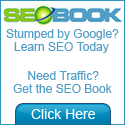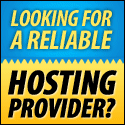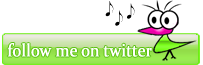Today I want to show you how to hide any file into a single image file. So, how to do that trick? Firstly you must prepare any files (example:*.txt, *.doc, *.mp3 ect.) that you want to hide and also an image that you can hide file in it.
Below is the example of how the file should look like: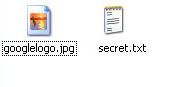
So now we have the ingredients and what is the tool? All you need is only a command prompt and a compressing software such as Winrar (trial) and 7-zip (open source). Before we merge the files we should compress the files that we need to hide (in my case here secret.txt). The files should look like below: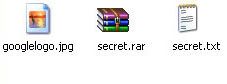
Note: you can just delete the secret.txt because we don’t need it in next step
Now you already have compress files (content secret.txt) and googlelogo.jgp. What we gone to do here is to emerge the files using command prompt. To open the command prompt, go to start->run, type cmd, and enter.
You need to make sure the path in the command prompt is same with the targeted folder. In this case the targeted folder is “C:\Documents and Settings\unik1337\Desktop\hidden” (unik1337 should be your username). The command prompt should look like below: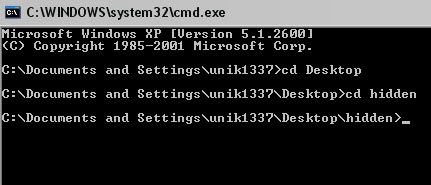
Note: I use command “cd” to go from folder to another folder
I assume you already knew a basic prompt command. After a prompt path is already same with a targeted folder, now we move on to last command and the command is “copy /B googlelogo.jpg + secret.rar last.jpg” (you can rename last.jpg to whatever you need but must be *.jpg). The files should look like below: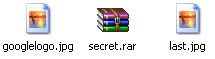
Note: last.jpg is content the secret.rar file
We already hide the secret.txt into googlelogo.jpg and now, how we want to access back the secret.txt file? All you need is to open it using compressing tools. Picture below show you the way: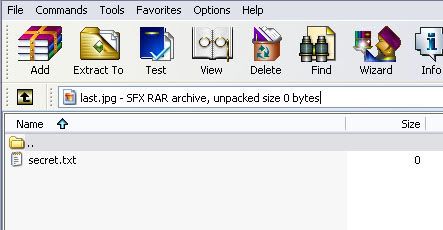
And picture below show you that last.jpg cannot be extract by right click.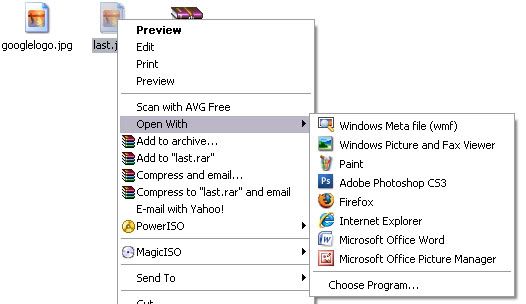
I hope you’ll understand because it’s really hard for me to explain.
Hide any file into a single image
Posted by Unknown at Tuesday, December 16, 2008
Catalogues: Tip and tricks
Hide any file into a single image
2008-12-16T05:42:00-08:00
Unknown
Tip and tricks|
Subscribe to:
Post Comments (Atom)