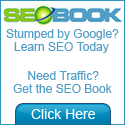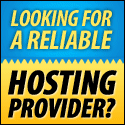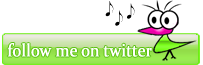Today I’ll share with you how to make restriction of what users can or cannot do on computer without using software or tools but only using regedit. All the command I’ll show you today is need to apply at HKEY_USERS\(yourprofilename)\ Software\ Microsoft\ Windows\ CurrentVersion\ Policies\ Explorer. Below is the step:
Note: 0 is Off and 1 is On
- Open RegEdit
- Go to HKEY_CURRENT_USER\Software\Microsoft\ CurrentVersion\ Policies
- Add DWORD or binary values set to 1 in the appropriate keys for On and 0 for Off.
- Below is the value:
- NoDeletePrinter - Disables Deletion of Printers
- NoAddPrinter - Disables Addition of Printers
- NoRun - Disables Run Command
- NoSetFolders - Removes Folders from Settings on Start Menu
- NoSetTaskbar - Removes Taskbar from Settings on Start Menu
- NoFind - Removes the Find Command
- NoDrives - Hides Drives in My Computers
- NoNetHood - Hides the Network Neighborhood
- NoDesktop - Hides all icons on the Desktop
- NoClose - Disables Shutdown
- NoSaveSettings - Don't save settings on exit
- DisableRegistryTools - Disable Registry Editing Tools
- NoRecentDocsMenu - Hides the Documents shortcut at the Start button
- NoRecentDocsHistory- Clears history of Documents
- NoFileMenu _ Hides the Files Menu in Explorer
- NoActiveDesktop - No Active Desktop
- NoActiveDesktopChanges- No changes allowed
- NoInternetIcon - No Internet Explorer Icon on the Desktop
- NoFavoritesMenu - Hides the Favorites menu
- NoChangeStartMenu _ Disables changes to the Start Menu
- NoFolderOptions _ Hides the Folder Options in the Explorer
- ClearRecentDocsOnExit - Empty the recent Docs folder on reboot
- NoLogoff - Hides the Log Off in the Start Menu
If any of this key not works please tell me! Hope this information will help you.